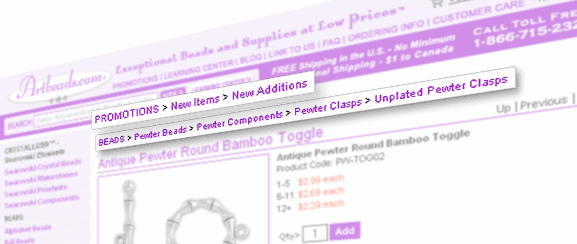
In Yahoo! Store, you can copy a page from one category into another by clicking the "Copy" button while looking at the page you want to copy, navigating to the other category you want to copy it into, and clicking the page's name in the Clipboard. If you do this, the page in question will show up in both the original category page and the one you copied the page into.
But what happens to the the breadcrumbs trail if a page can be found in multiple categories? It depends on what sort of a setup you have in your store:
- Your store may not have any breadcrumbs showing by design, in which case you won't notice anything.
- Your store might have "multi breadcrumbs" set up, in which case you will see multiple breadcrumb trails, one for each path you can take to get from the home page to the current page.
- Or, you may have "smart breadcrumbs" which will remember how you got to this page and will show you the path you traversed and hide the other ones.
- Or, in the most common scenario, your store might just have single breadcrumbs, in which case you'll get just one breadcrumb trail.
The first three of these cases are rather straightforward, but in the fourth cases, how do you know which of the possible breadcrumbs will show on the page? Historically, the trail that showed was always the one that went through the last category page your page was pasted into. Recently though, this behavior seems to have changed and now the trail is always the one where the page was first copied into (or where it was created in the first place.)
But what if you want to pick which of the possible breadcrumbs you want to show for a particular page? Well, it turns out you can. Here is how:
- In your Store Editor, click on "Types"
- Click on the type you use for your pages - this will most likely be "item."
- Click the "Define New" button.
- Enter preferred-parent for name, and select "symbol" for type. (Note, since "symbol" is an editor-only field type, you cannot click the "Make this new property available in Catalog Manager" checkbox.)
- Hit "Continue" then hit "Update".
Once you have this new property in your default type, edit any page and enter the ID of the parent page you want to be its "real" parent. Once you do that, the default breadcrumb trail will be the one that goes through the parent specified.
Keep in mind:
- If you enter an ID that's not an actual parent of the page your entry will be ignored.
- Entering a (valid) parent ID into the preferred-parent field does not affect the behavior of the "Up" button (or the underlying "up" built-in RTML variable.)
- You can include the preferred-parent field in your database upload CSV files. And even though preferred-parent is an editor-only field, if you include it in your CSV upload in "Catalog Manager" it still works.
- If you have a legacy store this might not work.
